THM Windows Forensics 1
Task 1 - Introduction to Windows
Computer forensics is an essential field of cyber security that involves gathering evidence of activities performed on a computer. It is a part of the wider field, Digital Forensics, which deals with all types of digital devices, including recovering, examining and analyzing data found in digital devices. Applications of Digital Forensics are detailed in the Introductory room.
Because Windows is the most used Operating System right now and holds roughly 80% of the desktop market share, it is important to know how to perform forensic analysis on Windows. Here, we will learn how can we gather forensic data from the Windows registry and make conclusions about the activity performed on a Windows based system.
Forensic Artifacts
Forensic artifacts are essential pieces of information that provide evidence of human activity. While it can be fingerprints or a broken button of a coat in real life, in computer corensics, artifacts can be small footprints of activity left on a system. These artifacts often reside in location normal users won’t typically venture to.
Is my computer spying on me ?
Windows systems keeps track of a lot of activity performed by users. Even if it does not look like, these records are primarily made to improve the user’s experience.
To illustrate, most out-of-he-box windows are similar for all users. However, with time, each user personalizes their computer according to their preferences. These include desktop layout, browser history, the different applications, other accounts…
Windows saves the preferences to make computers more personalized. However, forensic investigators use these preferences as artifacts to identify the activity performed on a system. Hence, while computers might be spying on us, it is not for the explicit reason of spying but more to make the usage more pleasant.
Through this room, we will see the different locations where these artifacts are stored throughout the file system.
Task 2 - Windows registry and Forensics
Windows Registry
The Windows Registry is a collection of databases that contains the system’s configuration data. This data can be about the hardware, the software, the user’s information, the recently used files, the used programs or devices connected to the system. As we can see, this data is beneficial from a forensic standpoint. It is possible to nattively consult the registry using regedit.
Unlike Windows, which uses a registry for system settings, Linux stores its main configuration files in the /etc directory.
The Windows Registry is composed of Keys and Values. In regedit, folders represents the registry keys and data are stored in these keys into registry values. A Registry Hive is a group of keys, subkeys and values stored in a single file on the disk.
Registry Structure
The registry on any Windows system contains the following five root keys :
- HKEY_CURRENT_USER
- HKEY_USERS
- HKEY_LOCAL_MACHINE
- HKEY_CLASSES_ROOT
- HKEY_CURRENT_CONFIG
These keys can be viewed with the registry editor Win + R -> regedit.exe.
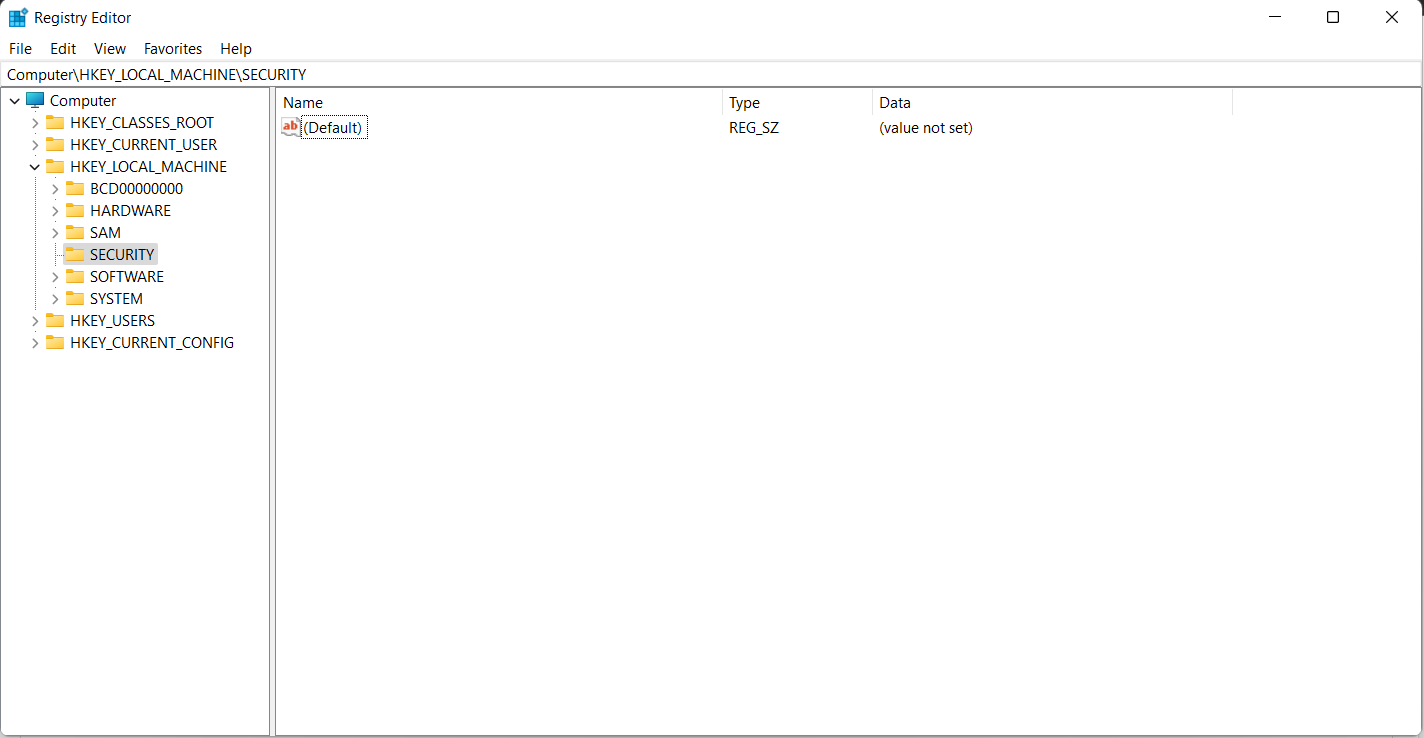
Root keys, keys and subkeys are shown in the left pane and the values of the selected key are show in the right pane.
Microsoft defines each of these root keys as follow :
| Folder/Predefined Key | Description |
|---|---|
| HKEY_CURRENT_USER | Contains the root of the configuration information for the user who is currently logged on. The user’s folders, screen colors, and Control Panel settings are stored here. This information is associated with the user’s profile. This key is sometimes abbreviated as HKCU. |
| HKEY_USERS | Contains all the actively loaded user profiles on the computer. HKEY_CURRENT_USER is a subkey of HKEY_USERS. HKEY_USERS is sometimes abbreviated as HKU. |
| HKEY_LOCAL_MACHINE | Contains configuration information particular to the computer (for any user). This key is sometimes abbreviated as HKLM. |
| HKEY_CLASSES_ROOT | Is a subkey of HKEY_LOCAL_MACHINE\Software. The information stored here ensures that the correct program opens when you open a file using Windows Explorer. This key is sometimes abbreviated as HKCR. Starting with Windows 2000, this information is stored under both the HKEY_LOCAL_MACHINE and HKEY_CURRENT_USER keys. HKEY_CLASSES_ROOT merges these two sources, providing a unified view for programs, especially those designed for earlier versions of Windows. |
| HKEY_CURRENT_CONFIG | Contains information about the hardware profile that is used by the local computer at system startup. |
Question
What is the short form for HKEY_LOCAL_MACHINE?
Answer: HKLM
Task 3 - Accessing registry hives offline
If we are able to access to the live system, we will be able to access the regitry using regedit and be greeted with all of the standard root keys we previously learned about.
However, with only an access to a disk image, we must know where the registry hives are located. The majority of these hives are located in the C:\Windows\System32\Config.
| Hive | Mounted On | Location | Notes |
|---|---|---|---|
| DEFAULT | HKEY_USERS\DEFAULT | C:\Windows\System32\Config\DEFAULT | Contains default user profile settings used when no specific user is logged in. Serves as a baseline for initializing new user accounts. |
| SAM | HKEY_LOCAL_MACHINE\SAM | C:\Windows\System32\Config\SAM | Contains Security Account Manager (SAM) database. |
| SECURITY | HKEY_LOCAL_MACHINE\Security | C:\Windows\System32\Config\SECURITY | Contains security information. |
| SOFTWARE | HKEY_LOCAL_MACHINE\Software | C:\Windows\System32\Config\SOFTWARE | Contains software configuration information. |
| SYSTEM | HKEY_LOCAL_MACHINE\System | C:\Windows\System32\Config\SYSTEM | Contains system-specific information. |
| NTUSER.DAT | HKEY_CURRENT_USER | C:\Users\NTUSER.DAT | Contains user-specific configuration. Hidden file. |
| USRCLASS.DAT | HKEY_CURRENT_USER\Software\Classes | C:\Users\AppData\Local\Microsoft\Windows\USRCLASS.DAT | Contains user-specific software class information. Hidden file. |
| AmCache Hive | N/A | C:\Windows\AppCompat\Programs\Amcache.hve | Stores information about programs recently run on the system. |
Transation Logs and Backups
Some other vital sources of forensic data are the Registry Transaction Logs and Backups. These transaction logs can be considered as the journal or changelog of the registry hive. Windows often uses transaction logs when writing data to registry hives. This means transaction logs can often have the latest changes in the registry that have not yet been written to the registry hives themselves.
The transaction log for each hive is stored as a *.LOG file. Sometimes, there can be multiple transaction logs, named *.LOG1, *.LOG2, etc.
Registry Backups are essentially the opposite of transaction logs. These are backups of the registry hives located in C:\Windows\System32\Config\, which are copied to C:\Windows\System32\Config\RegBack every 10 days. This might be an excellent place to look if we suspect that some registry keys have been deleted or modified recently.
Questions
What is the path for the five main registry hives, DEFAULT, SAM, SECURITY, SOFTWARE, and SYSTEM?
Answer : C:\Windows\System32\Config
What is the path for the AmCache hive?
Answer : C:\Windows\AppCompat\Programs\Amcache.hve
Task 4 - Data Acquisition
When performing forensics, it is possible to either encounter a live system or a system image. For the sake of accuracy and best practice, it is recommended to image the system or copy the required data and forensic on it. This process is called Data Acquisition.
Though we can view the registry through regedit on a live system, the forensically correct method is to acquire a copy of this data and perform analysis on it.
However, because registry hives from %WINDIR%\System32\Config are restricted files (when copying with explorer to another place on a live system, we are greeted with the message This action can’t be completed because the file is open in System), we might use third-party tool.
Hypothesis Because the file is owned by System, we should elevate us to a similar privilege… (TBD with test on windows machine)
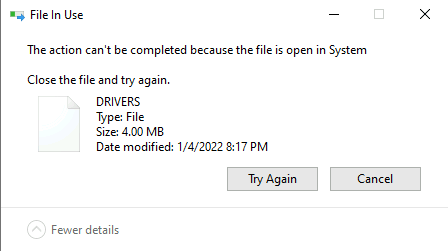
KAPE
KAPE is a live data acquisition and analysis tool which can be used to acquire registry data. It is primarily a CLI tool but also comes with a GUI.
To extract registry data, we need to select registry components we want like :
- RegistryHives
- RegistryHivesOther
- RegistryHivesSystem
- RegistryHivesUser
- Amcache
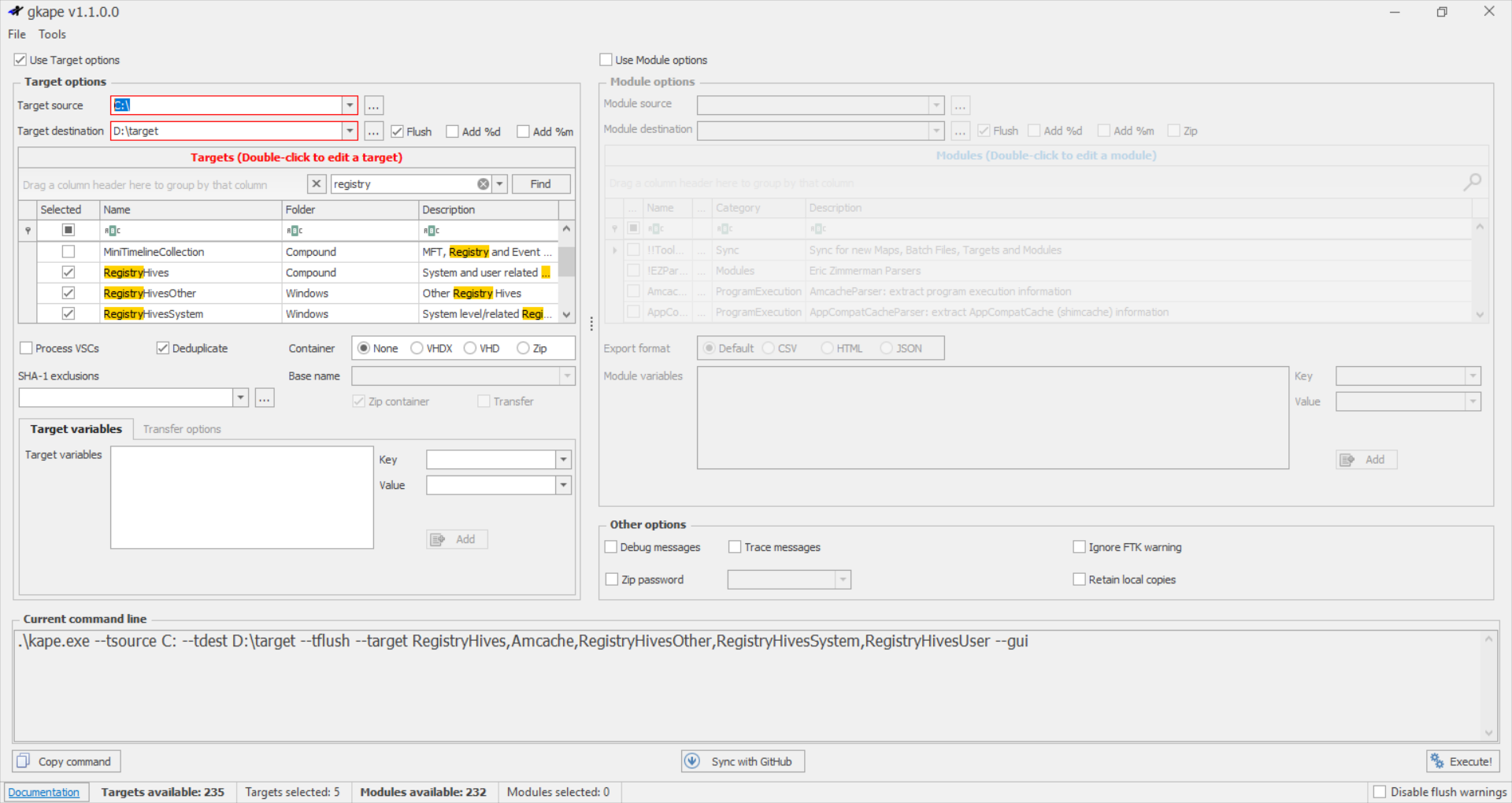
Autopsy
Autopsy gives us the opton to acquire and analyze data from both live systems and disk images. After adding our data source, we must navigate to the location of the file we want to extract, here the registry hives location and then select the Extract File(s) option.
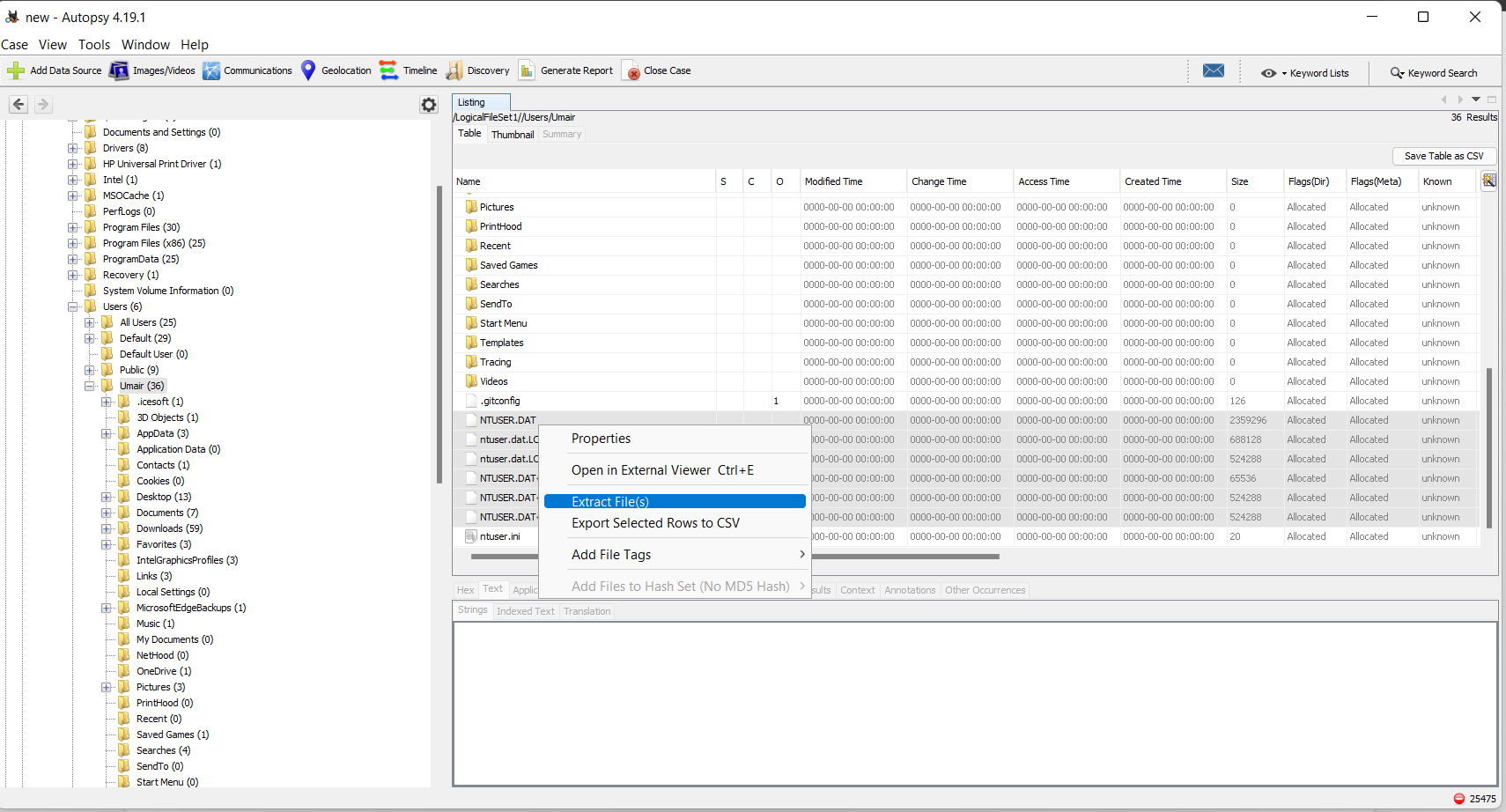
FTK Imager
FTK Imager is similar to Autopsy and allow us to extract files from a disk image or a live system.
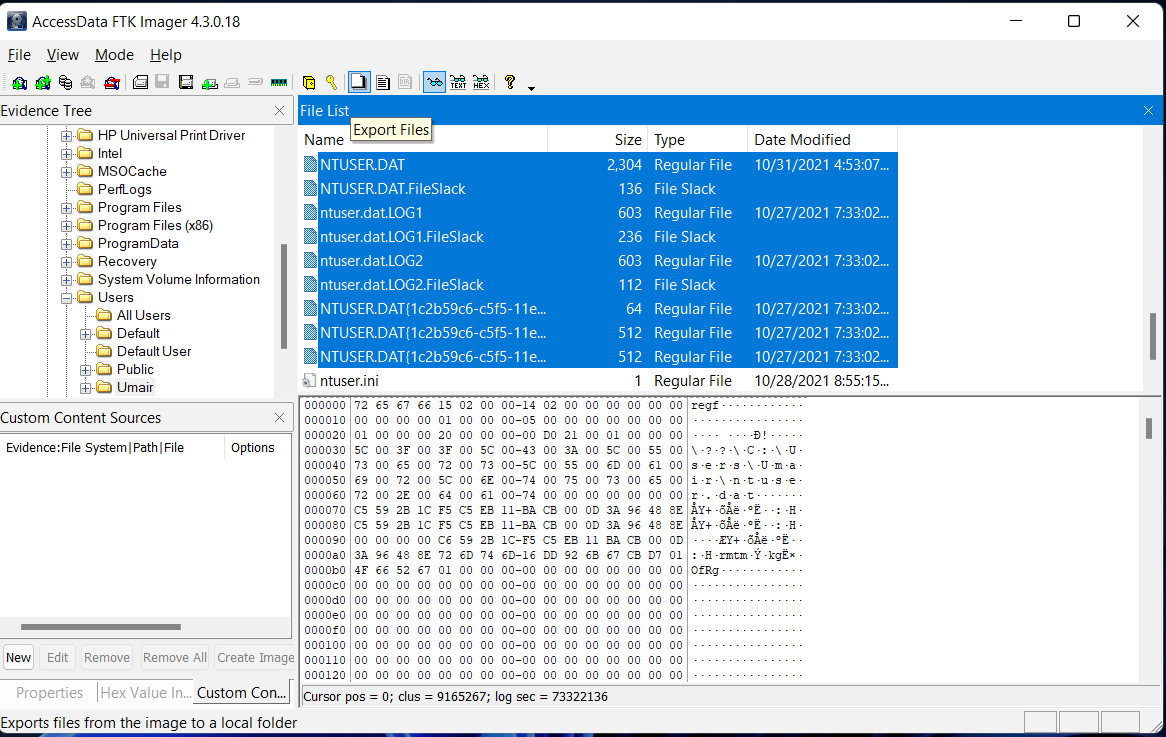
Another way we can extract Registry files with this tool is through Obtain Protected Files option. This feature is available for live systems and allow us to extract all registry hives to a chosen location. However it will not copy Amcache.hve, which is often necessary to investigate evidence of last executed programs.
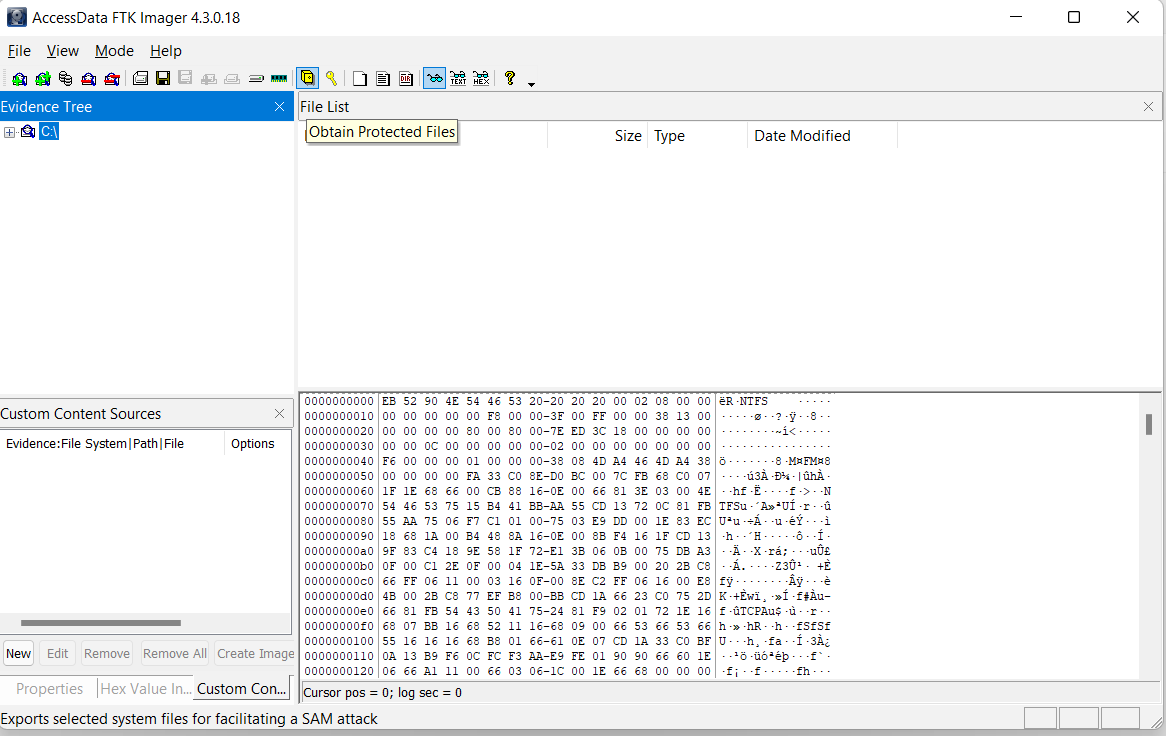
Task 5 - Exploring Windows Registry
Once registry hives are extracted, we need a tool to view these as regedit only works on live systems and cannot load exported hives.
| Tool | Key Features | Limitations | Supported OSes |
|---|---|---|---|
| AccessData’s Registry Viewer | - User interface similar to Windows Registry Editor. | - Loads only one hive at a time. - Does not account for transaction logs. | Windows |
| Zimmerman’s Registry Explorer | - Can load multiple hives simultaneously. - Merges data from transaction logs for cleaner hives. - Includes a ‘Bookmarks’ option for forensically important keys. | - None significant; preferred tool for Digital Forensics. | Windows |
| RegRipper | - Extracts forensically important keys and values from registry hives. - CLI and GUI options available. | - Does not account for transaction logs. - Requires pre-processing with Registry Explorer for accuracy. | Windows, Linux (via CLI) |
| RegistrySpy | - Open-source and written in Python. - Platform-independent and customizable. - Lightweight and easy to integrate into workflows. | - May lack advanced features like transaction log processing. - Potentially limited documentation and support. | Windows, Linux, macOS |
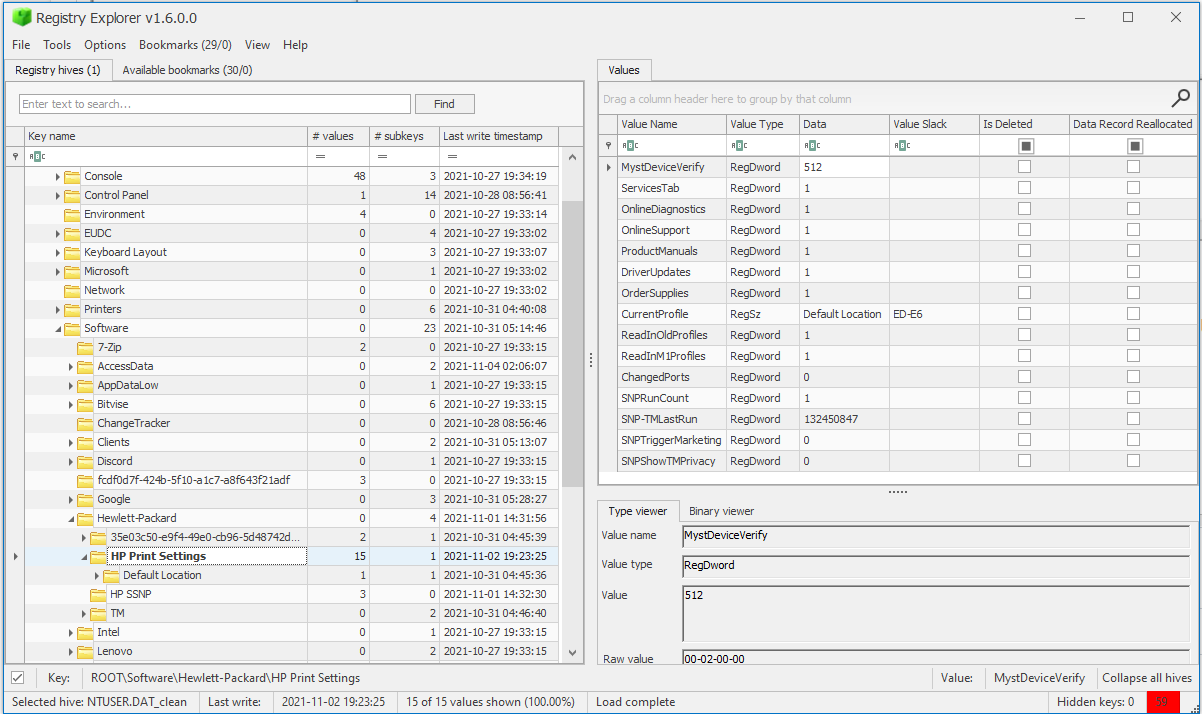
Task 6 - System Information an System Accounts
After learning how to read registry data, we need to know where to look interesting ones to perform our forensic analysis.
Current Control Set
Hives containing the machine’s configuration data used for controlling system startup are called Control Sets. These are located in the hive SYSTEM located into C:\Windows\System32\config. It is important to know them as they contain many forensic artifacts.
Commonly, there are two Control Sets :
- SYSTEM\ControlSet001 : Control Set used at the machine’s boot
- SYSTEM\ControlSet002 : Last known good configuration
When the machine is live, Windows creates a volatile Control Set called CurrentControlSet at HKLM\SYSTEM\CurrentControlSet. For getting the most accurate information, this is the hive to refer to.
Furthermore, to know which ControlSet is being used as the CurrentControlSet, we must look at the registry value SYSTEM\Select\Current. Similarly, the last known good configuratio
n can be found at SYSTEM\Select\LastKnownGood.
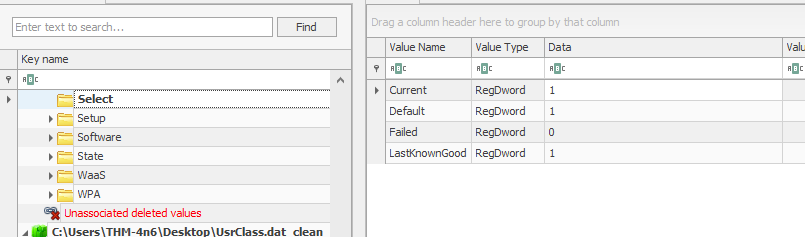
Important Registry Locations
Owing to the fact we know a bit more about ControlSets, we must know what data we might extract from registry values contained in them and in other Registry Hives. Below is a recap of those places.
| Information | Registry Location(s) | Purpose |
|---|---|---|
| OS Version | SOFTWARE\Microsoft\Windows NT\CurrentVersion | Determine the operating system version from which the data was pulled. |
| Current Control Set | SYSTEM\ControlSet001 | Identify the active configuration and last known good configuration for accurate artifact analysis. |
SYSTEM\ControlSet002 | ||
SYSTEM\Select\Current | ||
SYSTEM\Select\LastKnownGood | ||
| Computer Name | SYSTEM\CurrentControlSet\Control\ComputerName\ComputerName | Confirm the identity of the machine being analyzed. |
| Time Zone Information | SYSTEM\CurrentControlSet\Control\TimeZoneInformation | Establish the local time zone to ensure the correct chronology of events. |
| Network Interfaces | SYSTEM\CurrentControlSet\Services\Tcpip\Parameters\Interfaces | Obtain TCP/IP configurations, including IP addresses, DHCP, DNS, and Subnet Mask. |
| Past Networks | SOFTWARE\Microsoft\Windows NT\CurrentVersion\NetworkList\Signatures\Unmanaged | Identify previously connected networks and their last connection times. |
SOFTWARE\Microsoft\Windows NT\CurrentVersion\NetworkList\Signatures\Managed | ||
| Autostart Programs | NTUSER.DAT\Software\Microsoft\Windows\CurrentVersion\Run | Determine programs or services configured to start automatically during boot or user logon. |
NTUSER.DAT\Software\Microsoft\Windows\CurrentVersion\RunOnce | ||
SOFTWARE\Microsoft\Windows\CurrentVersion\Run | ||
SOFTWARE\Microsoft\Windows\CurrentVersion\RunOnce | ||
SOFTWARE\Microsoft\Windows\CurrentVersion\policies\Explorer\Run | ||
SYSTEM\CurrentControlSet\Services | ||
| SAM Hive and User Info | SAM\Domains\Account\Users | Retrieve user account details, login history, password policies, and group memberships. |
Questions
What is the Current Build Number of the machine whose data is being investigated?
CurrentBuild in SOFTWARE\Microsoft\Windows NT\CurrentVersion.
Answer : 19044
Which ControlSet contains the last known good configuration?
LastKnownGood in SYSTEM\Select\Current.
Answer : 1
What is the Computer Name of the computer?
ComputerName in SYSTEM\CurrentControlSet\Control\ComputerName\ComputerName.
Answer : THM-4n6
What is the value of the TimeZoneKeyName?
TimeZoneKeyName in SYSTEM\CurrentControlSet\Control\TimeZoneInformation.
Answer : Pakistan Standard Time
What is the DHCP IP address
DhcpIPAddress in SYSTEM\CurrentControlSet\Services\Tcpip\Parameters\Interfaces.
Answer : 192.168.100.58
What is the RID of the Guest User account?
UserId in SAM\Domains\Account\Users.
Answer : 501
Task 7 - Usage or knowledge of Files/Folders
In order for Windows to remember about recent files or locations opened, these need to be stored somewhere, which is in the Registry. The common places to find information about this topic are in the following hives :
- NTUSER.DAT:
%USERPROFILE%\NTUSER.DAT– Stores user-specific settings like preferences, recent files, and autostart entries. - USRCLASS.DAT:
%USERPROFILE%\AppData\Local\Microsoft\Windows\UsrClass.dat– Stores user-specific shell and GUI configurations.
Here is a summary table for many types or file/folder tracking data in the registry :
| Information | Registry Location(s) | Purpose |
|---|---|---|
| Recent Files | NTUSER.DAT\Software\Microsoft\Windows\CurrentVersion\Explorer\RecentDocs | Tracks recently accessed files. Also provides MRU data for specific file extensions (e.g., .pdf). |
NTUSER.DAT\Software\Microsoft\Windows\CurrentVersion\Explorer\RecentDocs\.pdf | Enables identification of files based on extensions, with timestamps for last access. | |
| Office Recent Files | NTUSER.DAT\Software\Microsoft\Office\VERSION | Tracks recent Office document activity by application (e.g., Word, Excel). |
NTUSER.DAT\Software\Microsoft\Office\VERSION\UserMRU\LiveID_####\FileMRU | Contains detailed paths of recently accessed Office files tied to user accounts. | |
| ShellBags | USRCLASS.DAT\Local Settings\Software\Microsoft\Windows\Shell\Bags | Tracks folder view settings and layouts for each user, along with the history of accessed directories. |
USRCLASS.DAT\Local Settings\Software\Microsoft\Windows\Shell\BagMRU | ShellBags can help identify the Most Recently Used (MRU) folders and files, even for deleted or moved folders, aiding in reconstructing user activity. | |
NTUSER.DAT\Software\Microsoft\Windows\Shell\BagMRU | ||
NTUSER.DAT\Software\Microsoft\Windows\Shell\Bags | ||
| Open/Save and LastVisited Dialog MRUs | NTUSER.DAT\Software\Microsoft\Windows\CurrentVersion\Explorer\ComDlg32\OpenSavePIDlMRU | Tracks recently accessed files via open/save dialog boxes, aiding in identifying file interaction. |
NTUSER.DAT\Software\Microsoft\Windows\CurrentVersion\Explorer\ComDlg32\LastVisitedPidlMRU | Tracks recent folder or file locations visited via dialogs. | |
| Windows Explorer Address/Search Bars | NTUSER.DAT\Software\Microsoft\Windows\CurrentVersion\Explorer\TypedPaths | Records paths typed in the Windows Explorer address bar, helping trace user navigation. |
NTUSER.DAT\Software\Microsoft\Windows\CurrentVersion\Explorer\WordWheelQuery | Tracks searches performed in Windows Explorer. | |
SOFTWARE\Microsoft\Windows\CurrentVersion\Run | ||
SOFTWARE\Microsoft\Windows\CurrentVersion\RunOnce | ||
SOFTWARE\Microsoft\Windows\CurrentVersion\policies\Explorer\Run | ||
SYSTEM\CurrentControlSet\Services |
Questions
When was EZtools opened?
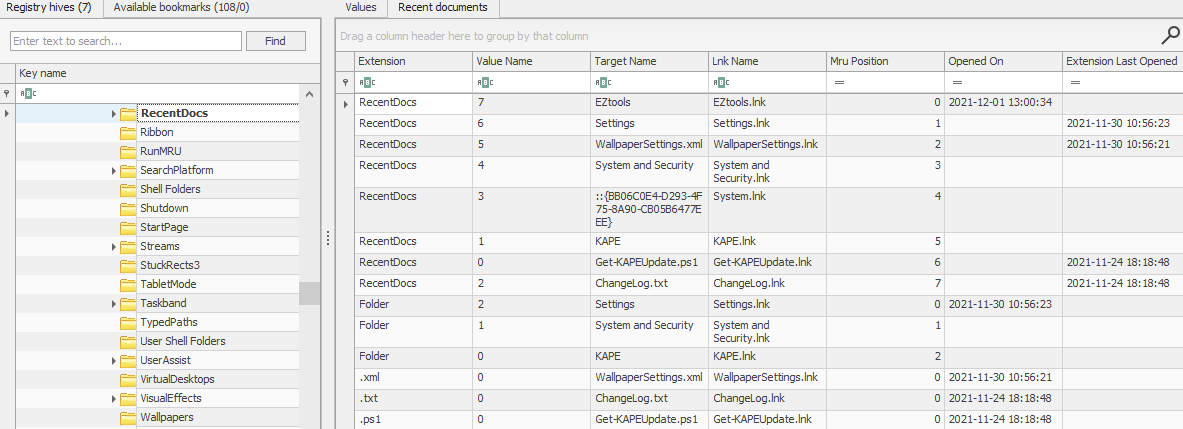
OpenedOn in NTUSER.DAT\Software\Microsoft\Windows\CurrentVersion\Explorer\RecentDocs.
Answer : 2021-12-01 13:00:34
At what time was My Computer last interacted with?
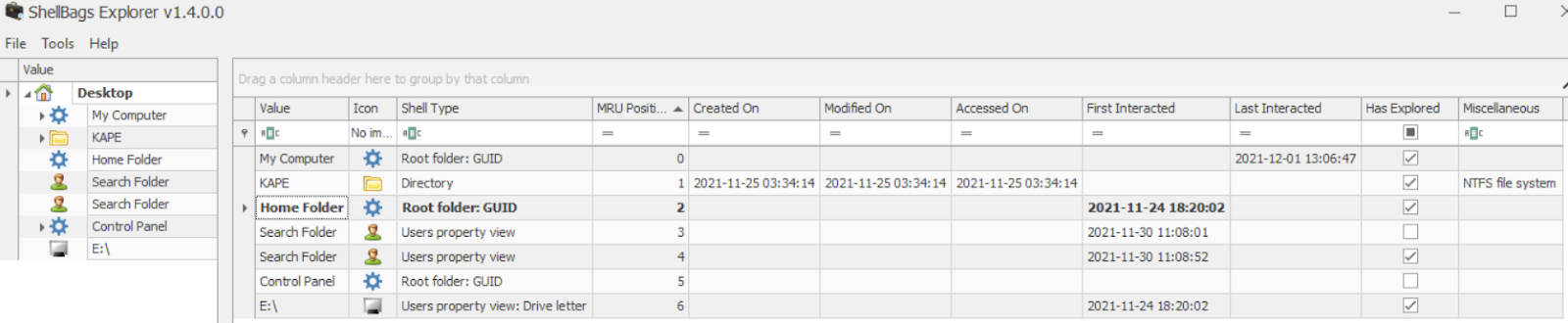
LastInteracted in USRCLASS.DAT using ShellBags Explorer by Eric Zimmerman.
Answer : 2021-12-01 13:06:47
What is the Absolute Path of the file opened using notepad.exe?

AbsolutePath in NTUSER.DAT\Software\Microsoft\Windows\CurrentVersion\Explorer\ComDlg32\LastVisitedPidlMRU.
Answer : C:\Program Files\Amazon\Ec2ConfigService\Settings
When was this file opened?
OpenedOn at the same location as before.
Answer : 2021-11-30 10:56:19
Task 8 - Evidence of Execution
For statistical purposes, Windows keeps track of applications launched by the user using Windows Explorer. These informations are contained into the Registry within many Hives. Down below is a summary of the different execution data that are possible to retrieve :
| Evidence Type | Registry Location | Purpose |
|---|---|---|
| UserAssist | NTUSER.DAT\Software\Microsoft\Windows\Currentversion\Explorer\UserAssist\{GUID}\Count | Tracks programs launched via Windows Explorer, including launch time and execution count. Does not include programs run from the command line. |
| ShimCache | SYSTEM\CurrentControlSet\Control\Session Manager\AppCompatCache | Tracks all launched applications for compatibility purposes, storing file names, sizes, and last modified times. It is also called Application Compatibility Cache (AppCompatCache). |
| Because Registry Explorer does not parse ShimCache Data in a human-readable format, we need to first use AppCompatCacheParser, which exports it in csv and then, view it using EZviewer. | ||
| AmCache | C:\Windows\appcompat\Programs\Amcache.hve\Root\File\{Volume GUID}\ | Artifact related to ShimCache. Provides detailed data on executed programs, including execution path, times (install, execute, delete), and SHA1 hashes. |
| BAM/DAM | SYSTEM\CurrentControlSet\Services\bam\UserSettings\{SID} | Monitors background and desktop application activity, including last run programs, their paths, and last execution times to optimize power consumption. |
SYSTEM\CurrentControlSet\Services\dam\UserSettings\{SID} |
Questions
How many times was the File Explorer launched?
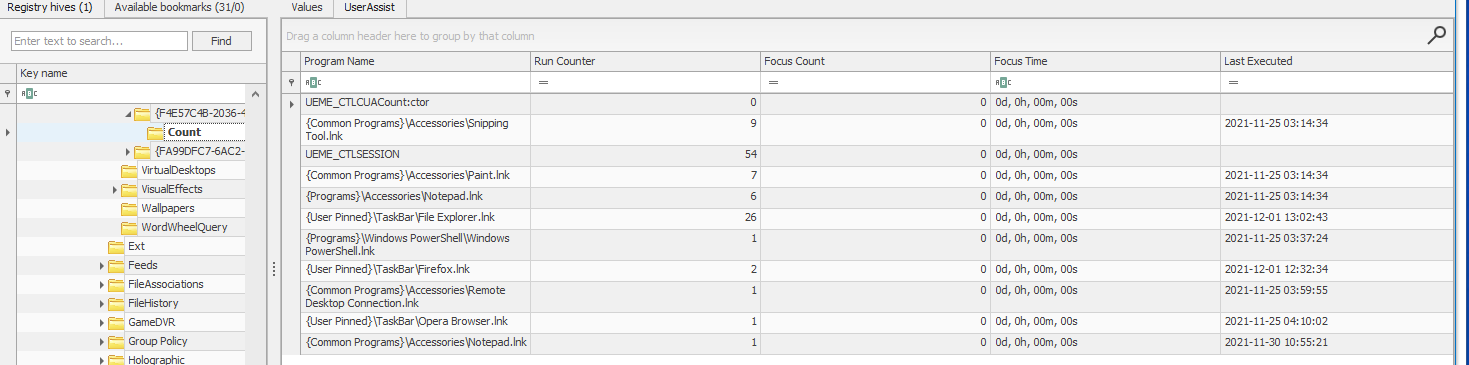
- Value : RunCounter
- Location :
NTUSER.DAT\Software\Microsoft\Windows\Currentversion\Explorer\UserAssist\{GUID}\Count - Program Name : {User Pinned}\Taskbar\File Explorer.Ink
Answer : 26
What is another name for ShimCache?
Answer : AppCompatCache
Which of the artifacts also saves SHA1 hashes of the executed programs?
Answer : AmCache
Which of the artifacts saves the full path of the executed programs?
Answer : BAM/DAM
Task 9 - External Devices/USB device forensics
When performing forensics on a machine, there is often the need to identify if any USB or removable devices were attached to the machine and some of their characteristics. Subsequently, there are different ways to find information on connected devices and system drives on a system using the registry, which are resumed in the table below :
| Information | Registry Location | Purpose |
|---|---|---|
| Device Identification | SYSTEM\CurrentControlSet\Enum\USBSTOR | Tracks USB devices connected to the system, including vendor ID, product ID, and version. |
SYSTEM\CurrentControlSet\Enum\USB | Stores identification details of USB devices plugged into the system. | |
| First/Last Times | SYSTEM\CurrentControlSet\Enum\USBSTOR\Ven_Prod_Version\USBSerial#\Properties\{83da6326-97a6-4088-9453-a19231573b29}\#### | Tracks the first and last times the device was connected and the last time it was removed. The #### sign needs to be replaced by the following digits. |
Value Codes: 0064 (First Connection time), 0066 (Last Connection time), 0067 (Last Removal time) | Provides timestamp data for when the USB device was connected or removed. This data is already parsed by Registry Explorer if USBSTOR key is selected. | |
| USB Device Volume Name | SOFTWARE\Microsoft\Windows Portable Devices\Devices | Stores the device name of the connected USB drive, used to correlate with unique devices. |
Questions
What is the serial number of the device from the manufacturer ‘Kingston’?

- Value : SerialNumber
- Location :
SYSTEM\CurrentControlSet\Enum\USBSTOR
Answer : 1C6f654E59A3B0C179D366AE&0
What is the name of this device?
Using the same image as the Question 1.
- Value : DeviceName
- Location :
SYSTEM\CurrentControlSet\Enum\USBSTOR
Answer : Kingston Data Traveler 2.0 USB Device
What is the friendly name of the device from the manufacturer ‘Kingston’?

- Value : Friendly Name
- Location :
SOFTWARE\Microsoft\Windows Portable Devices\Devices
Answer : USB
Task 10 - Hands-on Challenge
In this task, we are required to make a forensic analysis on a triage (Quick, initial collection of key forensic artifacts from a system) to put in practice what we have learnt. Below is the presented challenge setup.
The Setup
If preferred, use the following credentials to log into the machine:
Username: THM-4n6
Password: 123
Once we log in, we will see two folders on the Desktop named triage and EZtools. The triage folder contains a triage collection collected through KAPE, which has the same directory structure as the parent. This is where our artifacts will be located. The EZtools folder contains Eric Zimmerman's tools, which we will be using to perform our analysis. You will also find RegistryExplorer, EZViewer, and AppCompatCacheParser.exe in the same folder.
The Challenge
Now that we know where the required toolset is, we can start our investigation. We will have to use our knowledge to identify where the different files for the relevant registry hives are located and load them into the tools of our choice. Let's answer the questions below using our knowledge of registry forensics.
Scenario
One of the Desktops in the research lab at Organization X is suspected to have been accessed by someone unauthorized. Although they generally have only one user account per Desktop, there were multiple user accounts observed on this system. It is also suspected that the system was connected to some network drive, and a USB device was connected to the system. The triage data from the system was collected and placed on the attached VM. Can you help Organization X with finding answers to the below questions?
Note: When loading registry hives in RegistryExplorer, it will caution us that the hives are dirty. This is nothing to be afraid of. We just need to remember the little lesson about transaction logs and point RegistryExplorer to the .LOG1 and .LOG2 files with the same filename as the registry hive. It will automatically integrate the transaction logs and create a 'clean' hive. Once we tell RegistryExplorer where to save the clean hive, we can use that for our analysis and we won't need to load the dirty hives anymore. RegistryExplorer will guide you through this process.
Questions
How many user created accounts are present on the system?
- Hive Location :
C:\Windows\System32\config\SAM - Registry Location :
SAM\Domains\Account\Users
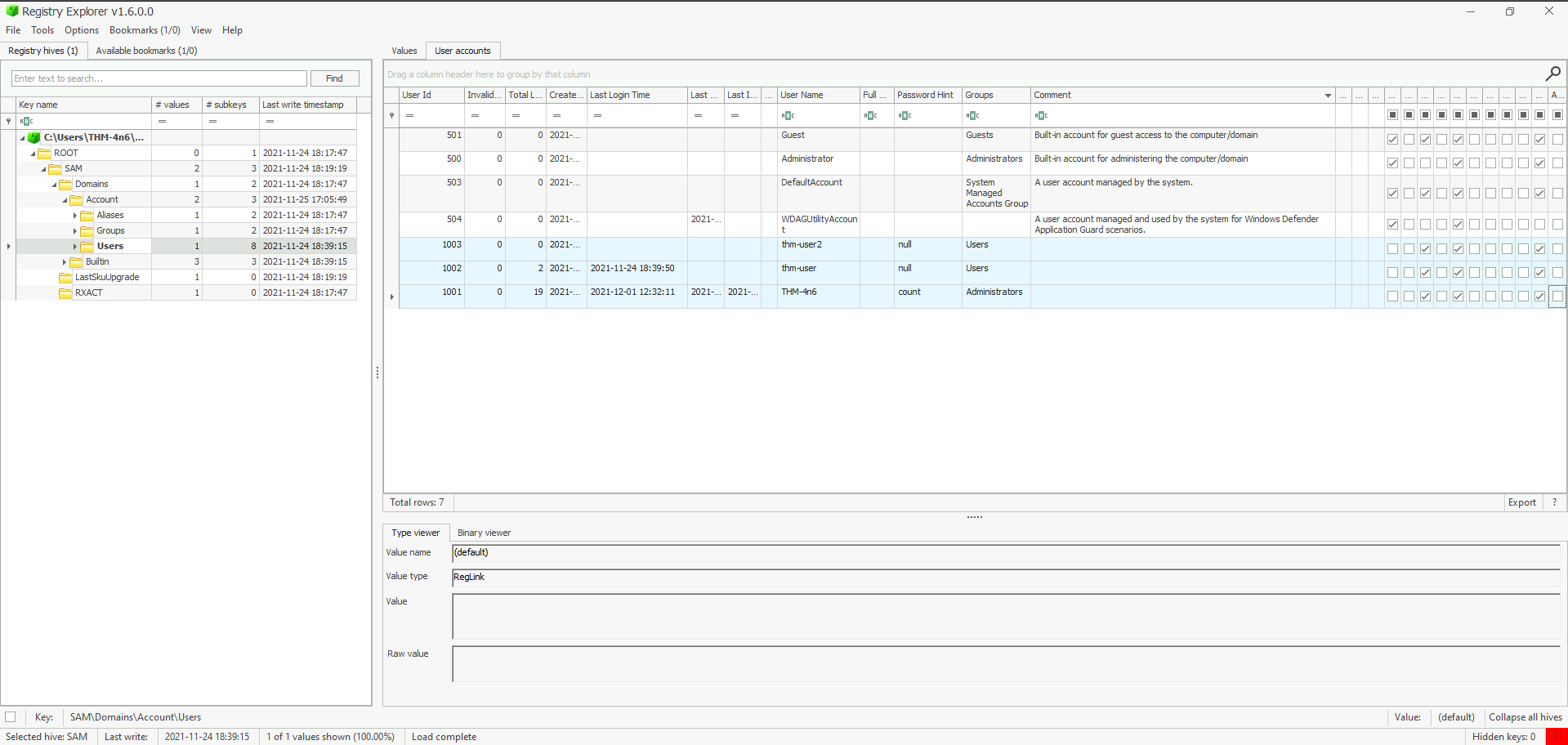
Answer : 3
Note Here Registry Explorer automatically parses every users’ values. Normally, all these values are stored in a binary form like below.

What is the username of the account that has never been logged in?
- Hive Location :
C:\Windows\System32\config\SAM - Registry Location :
SAM\Domains\Account\Users - Registry Value : Last Login Time
Answer : thm-user2
What’s the password hint for the user THM-4n6?
- Hive Location :
C:\Windows\System32\config\SAM - Registry Location :
SAM\Domains\Account\Users - Registry Value : Password Hint
Answer : count
When was the file ‘Changelog.txt’ accessed?
The Find feature of Registry Explorer can also be used to find certain Key Values. Moreover, when I loaded in the NTUSER.DAT hive, I was requested to load transaction logs NTUSER.DAT.log1 and NTUSER.DAT.log2 to create a clean hive.
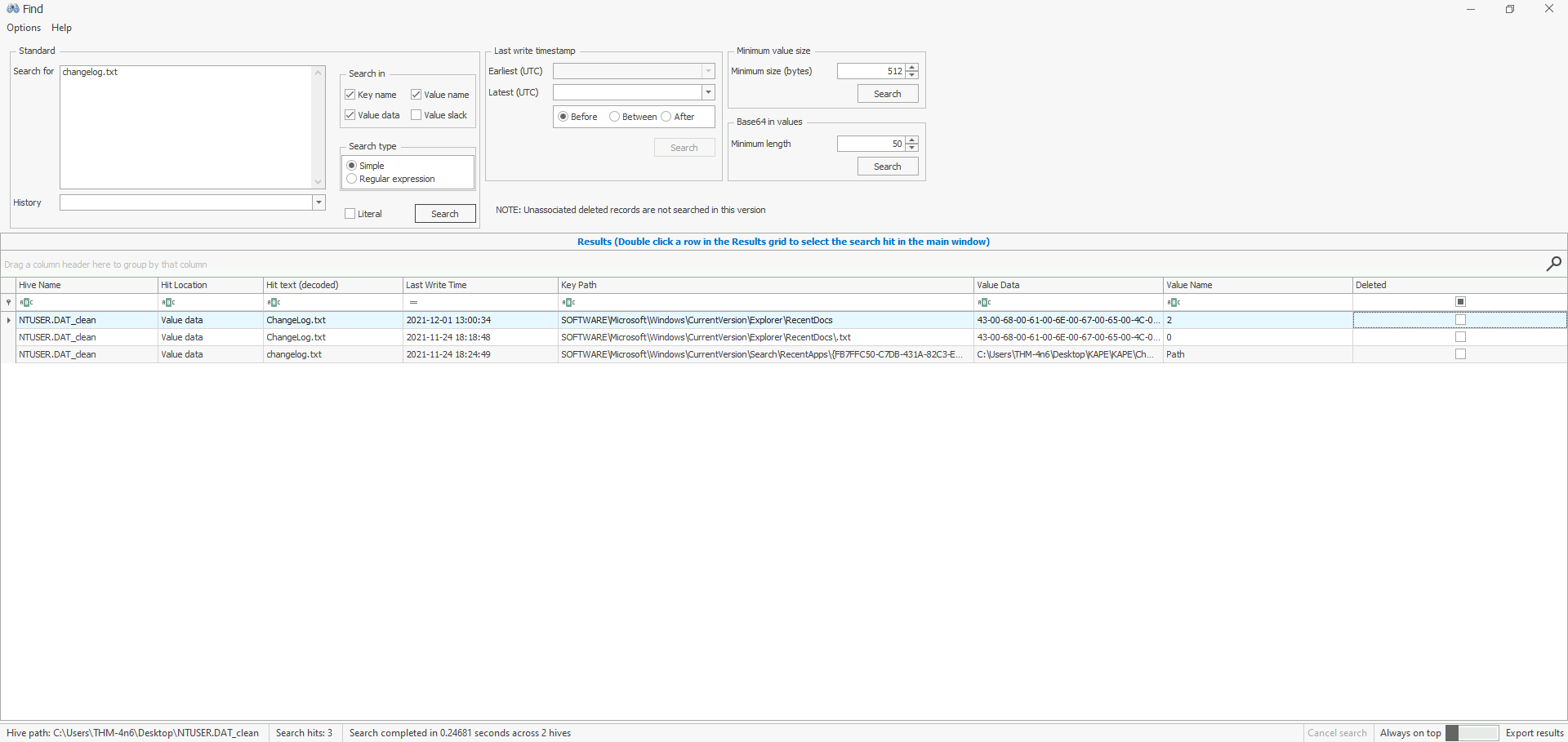
- Hive Location :
%USERPROFILE%\NTUSER.DAT - Registry Location :
NTUSER.DAT\Software\Microsoft\Windows\CurrentVersion\Explorer\RecentDocs - Registry Value : Opened On
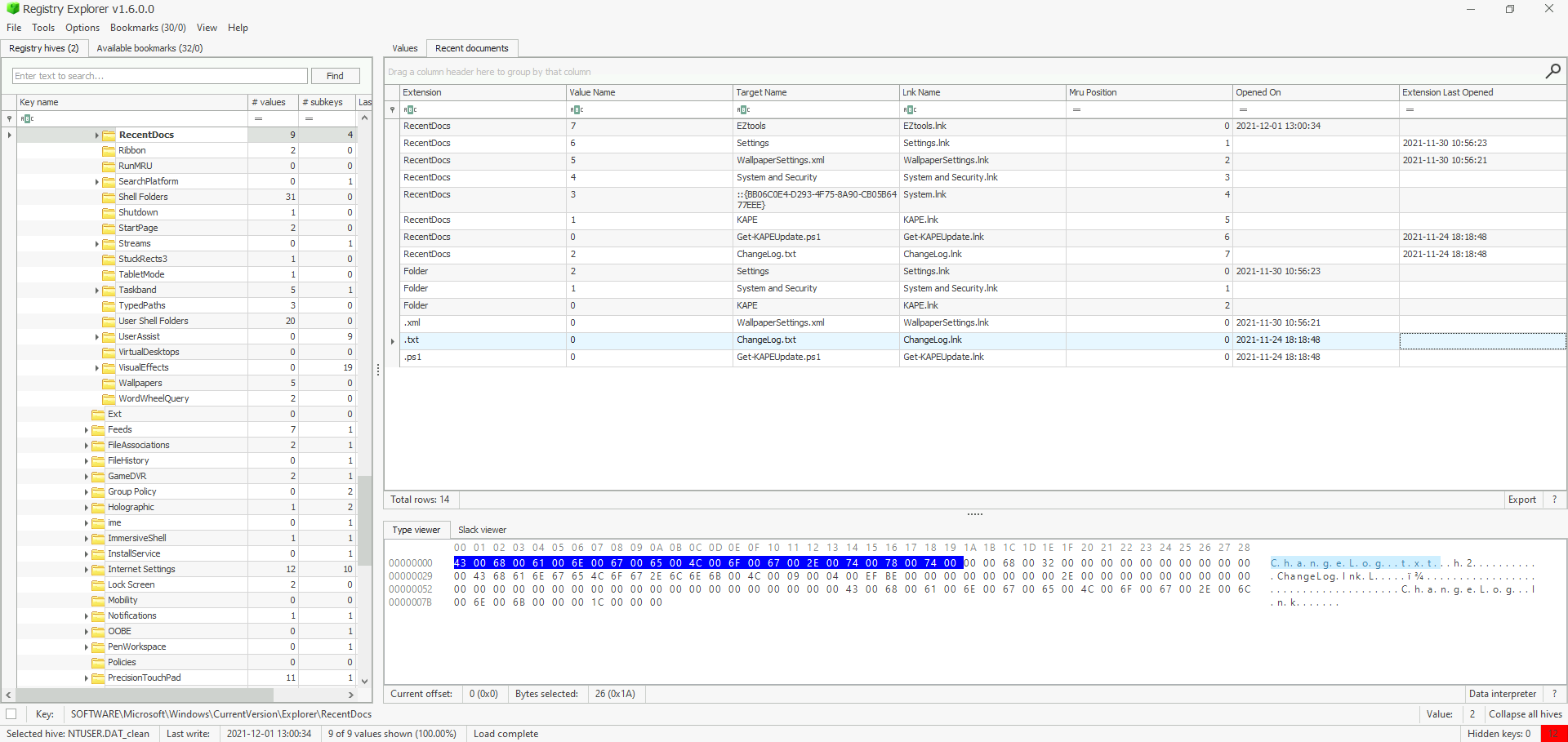
Answer : 2021-11-24 18:18:48
What is the complete path from where the python 3.8.2 installer was run?
Note
GUIDs are unique identifiers used to track the type of access to files and applications. For example:
{CEBFF5CD-ACE2-4F4F-9178-9926F41749EA}tracks a list of applications, files, and other objects accessed.{F4E57C4B-2036-45F0-A9AB-443BCFE33D9F}lists the shortcut links used to start programs. Here we need to know the data that corresponds to the python 3.8.2 installer, hence we will check into the first mentioned GUID.
- Hive Location :
%USERPROFILE%\NTUSER.DAT - Registry Location :
NTUSER.DAT\Software\Microsoft\Windows\Currentversion\Explorer\UserAssist\{CEBFF5CD-ACE2-4F4F-9178-9926F41749EA}\Count - Registry Value : Last Executed
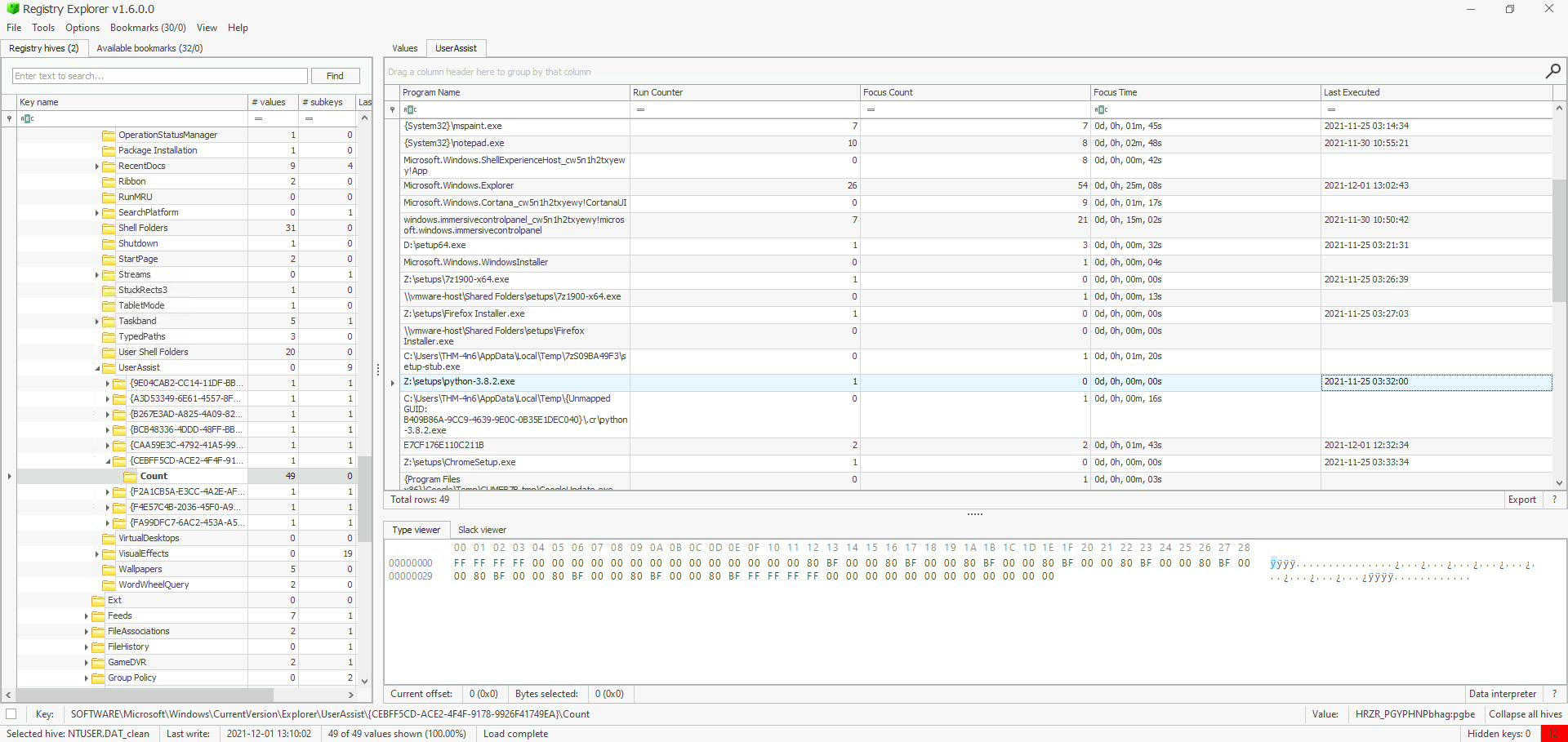
*Answer : Z:\setups\python-3.8.2.exe
When was the USB device with the friendly name ‘USB’ last connected?
Firstly, we need to retrieve the usb device’s GUID.
- Hive Location :
C:\Windows\System32\SOFTWARE - Registry Location :
SOFTWARE\Microsoft\Windows Portable Devices - Registry Value : GUID
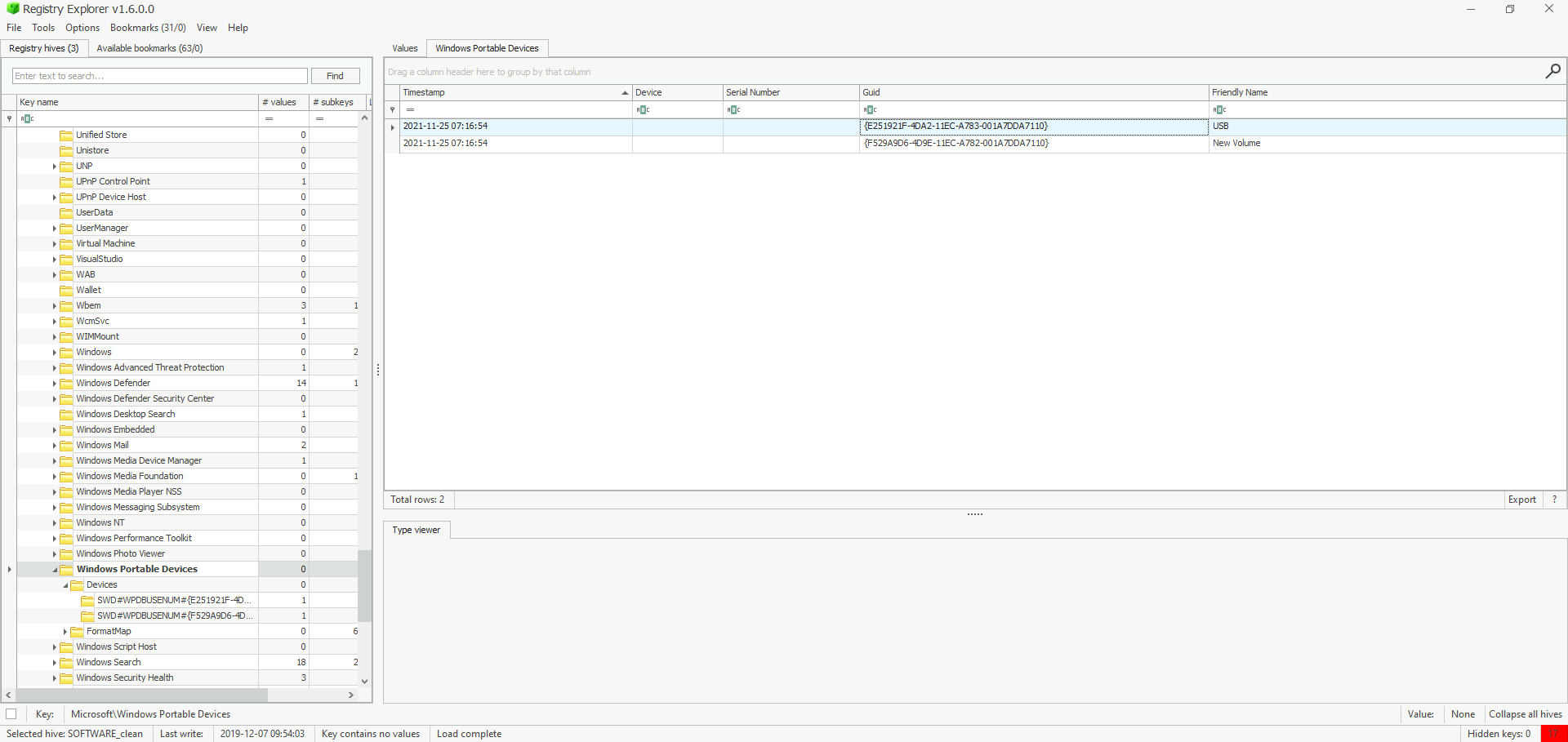
Then, we have to correlate the GUID {e251…7110} of the device’s frieldy name USB to the one located in USBSTOR, in order to get the last connected timestamp.
- Hive Location :
C:\Windows\System32\SYSTEM - Registry Location : `SYSTEM\ControlSet001\Enum\USBSTOR
- Registry Value : Last Connected
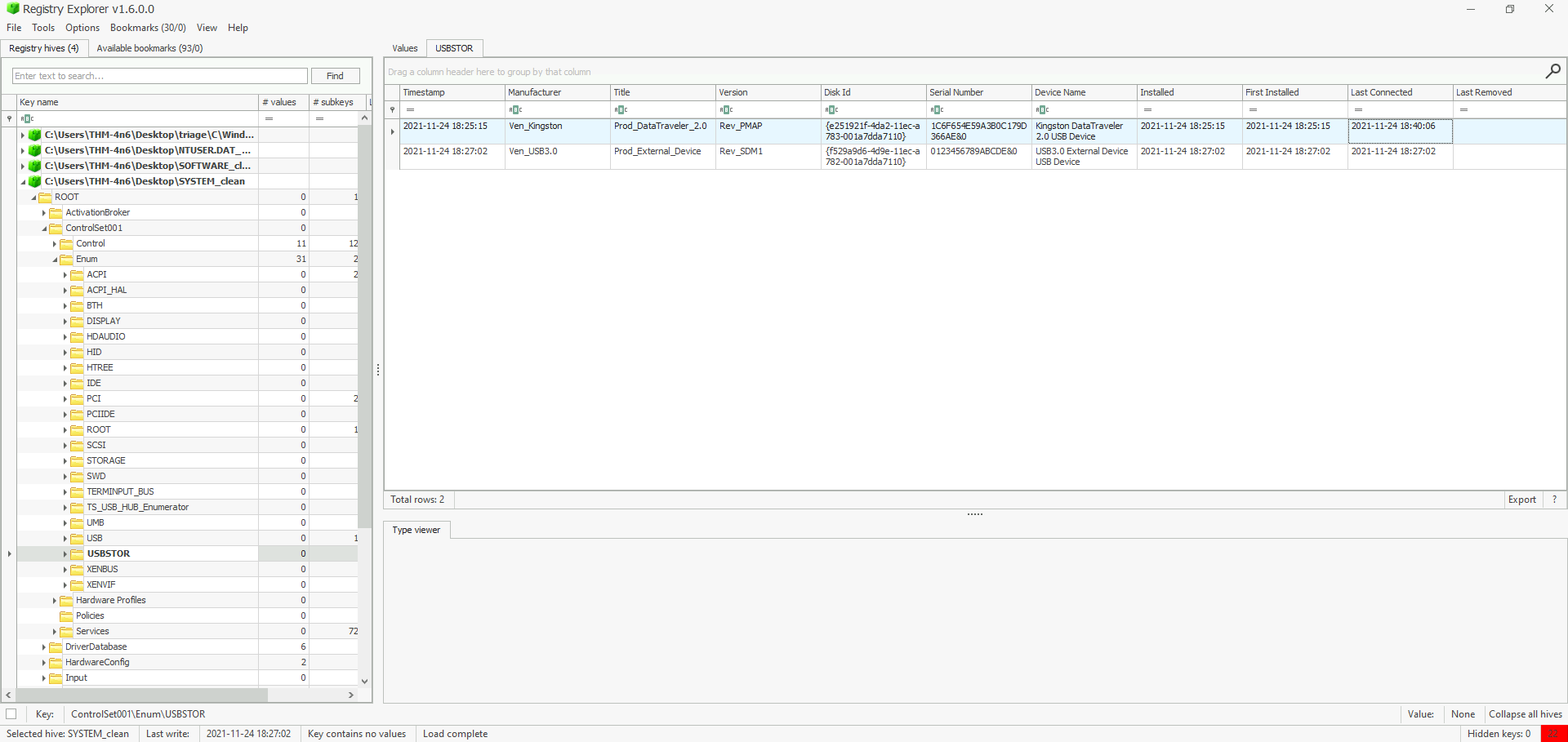
Answer : 2021-11-24 18:40:06
Task 11 - Conclusion
In conclusion, Windows registry forensics is essential for extracting and analyzing system and user activity data. Accessing offline registry hives allows forensic investigators to examine system information, including OS version, hardware configuration, user accounts, and device interactions. Tools like Registry Explorer and Eric Zimmerman’s utilities simplify the exploration of registry hives and provide insights into system and user activity. Key areas include evidence of file and application usage (via UserAssist and ShimCache), external device connection history (via USBSTOR), and user activity regarding files and folders. These artifacts offer a comprehensive understanding of system behavior, application execution, and device interactions, providing crucial evidence for forensic investigations.
A Windows Forensics Cheat Sheet made by umairalizafar, the author of this room, is available here.
Enjoy Reading This Article?
Here are some more articles you might like to read next: